Samsung Pay™
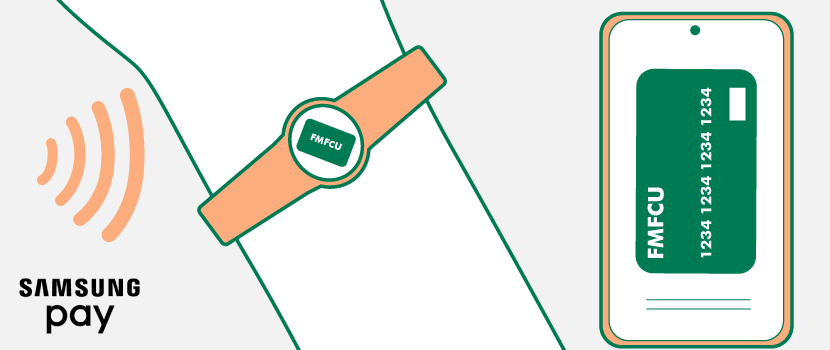
Samsung Pay™ is available on compatible Samsung Galaxy® phones and watches. Follow the steps below to add your FMFCU Debit Card or Business Debit Card to Samsung Pay:
How to add your card to Samsung Pay:
Step 1: Open Samsung Pay on your phone or download it from Google Play™ store.
Step 2: In the top left corner, tap Menu and then Cards.
Step 3: Tap Add card (the blue plus sign).
Step 4: Tap Add credit/debit card.
Step 5: Follow the instructions to register your card.
Step 6: Agree to the terms and conditions.
Add your card to a watch:
You will need to connect the watch to your phone and add a PIN. To use Samsung Pay on a smart watch with your non-Samsung phone, Android 6.0 or higher is required.
Step 1: On your phone, open the Galaxy Wearable app. You may need to sign into your Samsung account.
Step 2: Tap the plus sign (+) in the top right corner.
Step 3: Tap Add credit or debit card.
Step 4: There are two options to add your card — take a photo or manually input the information.
Step 5: Tap next.
Step 6: Review the terms of service and agree to all.
Step 7: Choose a verification method.
Step 8: Tap submit.
Step 9: Tap done.
Learn MoreSamsung and Samsung Pay are trademarks of Samsung Electronics Co., Ltd.
Google Play is a trademark of Google LLC.
