Google Pay™
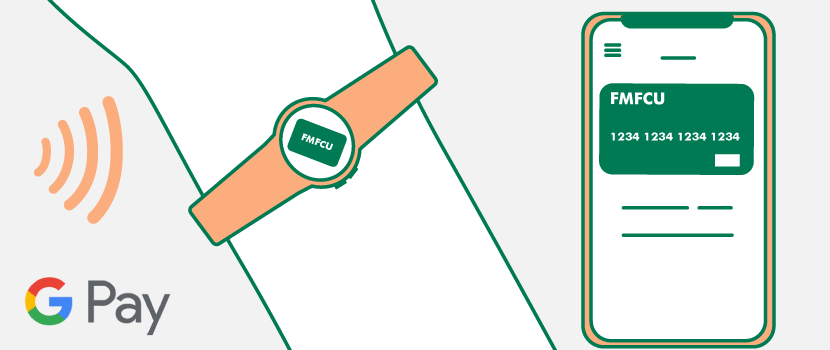
For a full list of devices compatible with Google Pay, visit Google Pay Help. Follow the steps below to add your FMFCU Debit Card or Business Debit Card to Google Pay:
How to add your card to Google Pay:
Step 1: Open the Google Pay app.
Step 2: Tap Payment at the bottom.
Step 3: Tap Add (look for the “+” symbol) and choose Credit or debit card.
Step 4: There are two ways to add the card — scan your card with your camera or enter information manually.
Step 5: Enter your CVV.
Step 6: Verify your information and accept the issuer terms.
Step 7: Choose an option to verify your payment method, if prompted to do so.
Step 8: Enter the verification code provided.
Step 9: Your card will now be shown under Payments in the Google App.
Note: You may see a small charge on your account from Google Pay. This is done to verify the card and account are valid. It won’t affect your balance and will go away soon.
Google Pay is a trademark of Google LLC.
