Apple Pay®
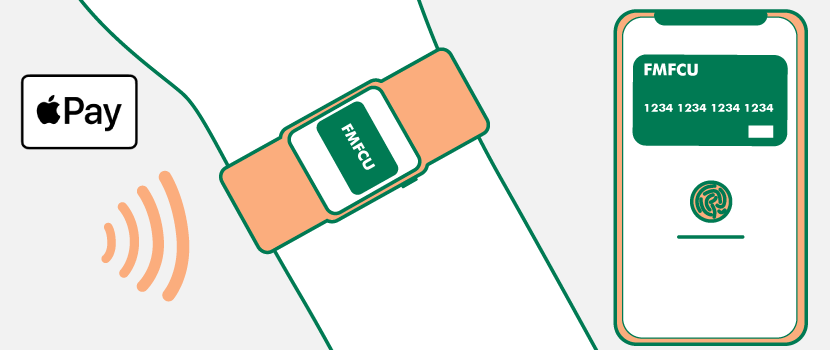
Apple Pay® is supported in compatible versions of iPhone®, iPad®, and Apple Watch®. Apple Wallet™ app comes preinstalled on the iPhone. If uninstalled, it can be downloaded from the App Store®. Follow the steps below to add your FMFCU Debit Card or Business Debit Card to Apple Pay:
Watch The How To Video!
How to add a card to Apple Pay:
Step 1: Open the Apple Wallet app.
Step 2: Tap the “+” symbol to add your card to Apple Wallet.
Step 3: There are two ways to add a card — scan it by holding your phone above the physical card and positioning it inside the frame, or manually enter the information.
Step 4: Follow the steps to validate authenticity.
Once the card is successfully added, you will see a picture of an FMFCU Debit Card and a notification that the card is ready in Apple Pay.
How to add a card to your Apple Watch®:
Step 1: On your iPhone, open the Apple Watch app and choose the My Watch tab.
Step 2: Tap Wallet & Apple Pay.
Step 3: Tap Add Card to add a new card or select the card you already use with your Apple ID.
Step 4: Tap Next and follow the steps to verify your card.
Once the card is verified, tap Next to complete the process.
Apple Pay, iPhone, Apple Wallet, App Store, and Apple Watch are registered trademarks of Apple Inc., registered in the U.S. and other countries.
